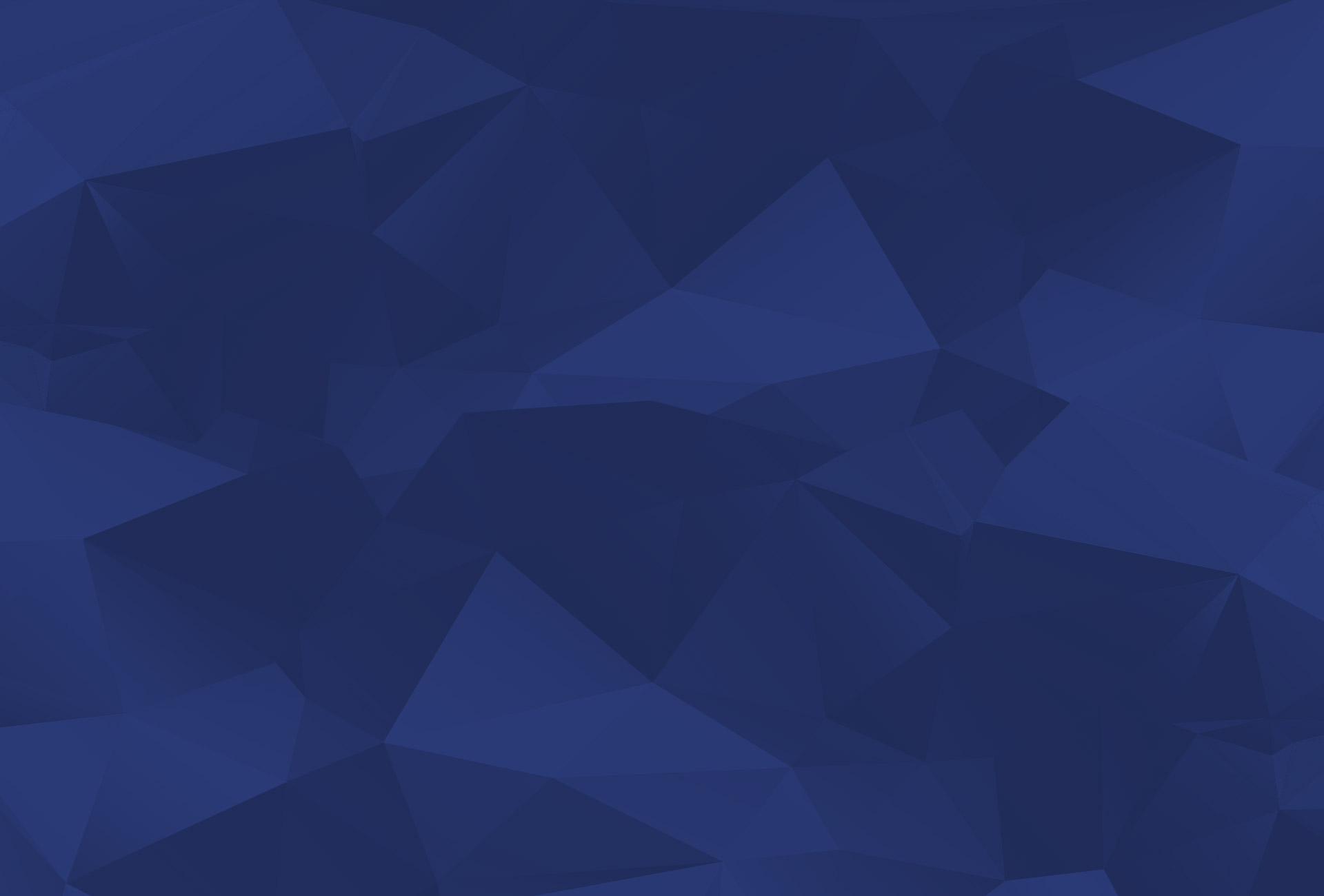Oh Pinterest, how I love thee! You probably belong to every other social site out there, like Facebook and twitter, but have you ever heard of Pinterest? I really do enjoy it. It’s incredibly fun to use, but it can also help you get people to look at your pins which may or may not be relevant to your website or business, it can help get people to your website as well as your social sites, and it could make you some money if you use it right. If you take a look at most Pinterest profiles, they have the name of the user, a verification checkmark, and probably some small spiel about that person, their website URL and any other pertinent websites like Facebook and twitter. It’s very easy to use, and as mentioned, fun. Pinterest is adding new things to not only help consumers and regular users use the website, but they are also trying to make it useful for businesses that use Pinterest as well. One of the newer options Pinterest has added are called Promoted Pins. These are fantastic and very useful! If you don’t use Pinterest yet (why aren’t you?!) or you are but you don’t know what Promoted Pins are, continue reading below for a crash course on what they are, how they work, how to set them up and much more!
Pinterest And Promoted Pins
If you already use Pinterest but not promoted pins or you don’t use either one, you are really missing out! Brands have quite a few benefits when it comes to using one or the other or both which include; referral traffic, brand exposure, brand awareness, and obviously a targeted audience.
Picking Your Pins
Picking your pins is pretty easy, there are a few different ways of going about this, but I suggest this: Using Analytics like Google Analytics or if you are a business user with a business account the Pinterest Stats, pick out the pins that have been giving you the most traffic to your website. These pins are already pretty popular in your network for your specific identity or brand, so promoting them will only put jet fuel in the pin and make them even more popular and profitable. Other options for picking pins: Go to your business account, and view which pins have had the most clicks and most repins in 30 days. Not even clicks to your website per se. But, just clicks and repins in general. Make sure that out of the handful of pins that have been repinned or reclicked, that they are YOUR pins i.e.; not someone else’s and that they go to your website.
Setting up Targeting
I think Pinterest has some of the best targeting options. You can pick all sorts of terms like age, location, gender, even devices they use Pinterest on. On adding terms “keywords” – make sure that you use terms that are relevant to your pin that you are posting. For example, if you are creating a promoted pin about iPad Covers, make sure you use the keywords that are relevant to iPad covers like; iPad covers, iPad case, iPad leather covers, etc. You can add specific terms by clicking the + button. Pinterest will also suggest relevant terms to which you can pick specific terms or even add all if that’s what you really want to do. The best thing you can do? Make sure you pick at least 20 terms, both short and long tail keywords, for each promoted pin. For each target you choose, including terms, you will see estimated weekly impressions either get lower or higher. You don’t pay for impressions by the way; you pay for clicks so add as many terms as you can while still staying relevant!
Setting a Budget
I used Promoted Pins for one of my pins as a test; I put my CPC (cost per click) bid at 10 cents rather than the minimum 5 cents, just because I wanted to see how well it would turn out for me. I also only did a 1 day campaign. That’s where my mistake was. It doesn’t matter if you buy a 5 cent CPC or 50 cent CPC, always always choose 10 days. The CPC bid is not just about how much you are paying per click, but as Pinterest will also tell you, the more you bid i.e.; the higher your bid, the higher you will show on the results page where your pin is located. So for example, I just looked right now, and The Gap has a promoted pin way at the tippy top of the home page. I bet you anything; they paid way more than 10 cents per CPC. Hell, they can afford it! One of the things to remember about CPC is that if you have a competitive term, you will have to spend a little more money. For example, if your term is something like iPad case, you might have to pay 10-15 cents per click, but it will be worth it and you will get a lot of different clicks from different people and views.
– Set up a CPC bid: It has to be at least 5 cents.
– The higher your bid, the more people will see it, i.e. impressions, but remember, you don’t pay for impressions, just clicks, and yet impressions are so important folks! Impressions = the chance of it getting clicked!
– Name your campaign
– Set the daily budget i.e.; how much you want to spend per day. For example, if you set a CPC bid of 5 cents, and you make your daily budget be $10 a day for 1 day, then Pinterest will keep showing your add until you get 200 clicks. If after that 1 day you only get 5 clicks, you only pay for 5 clicks, not 200. That’s why it’s important to choose a good CPC bid AND choose 10 days, not 1 not 3 not even 7. But, 10! I suggest making it so that you have a $5 budget per day, but I am sure the big-wigs like The Gap have a much higher budget per day!